If you deal with huge libraries with multiple 3dsmax files, and you need to organize and make your life easier, you need to check Nag All Pro.
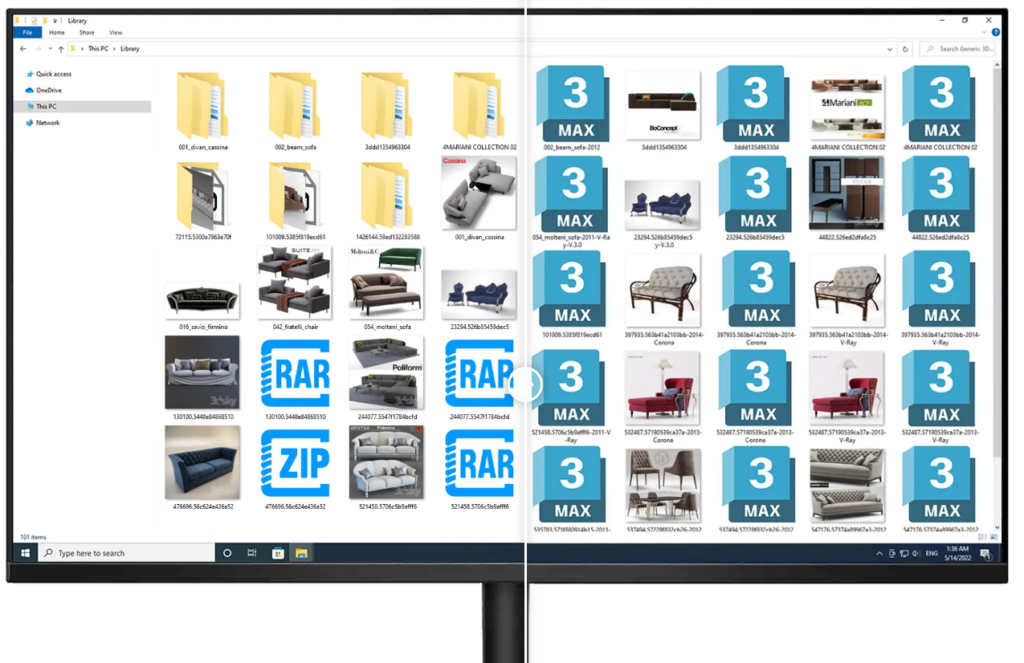
You can grap your unorganized mess, containing 3dsmax files, folders, and/or zip files. Nag All will organize everything, rename automatically files with 3dsmax file versions numbers, and create an automatic image preview.
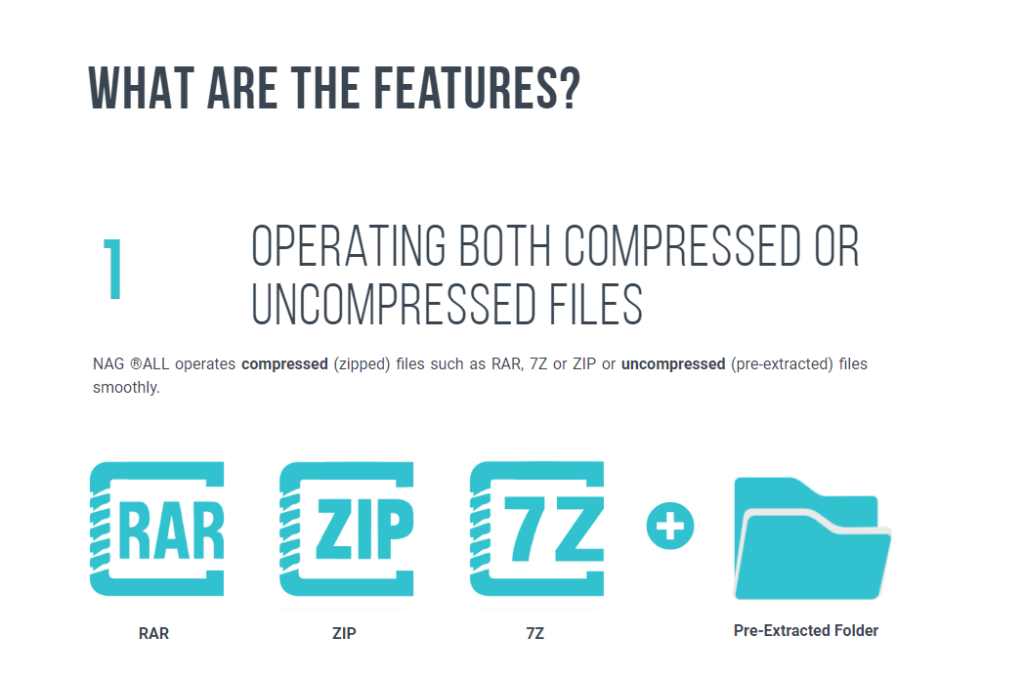
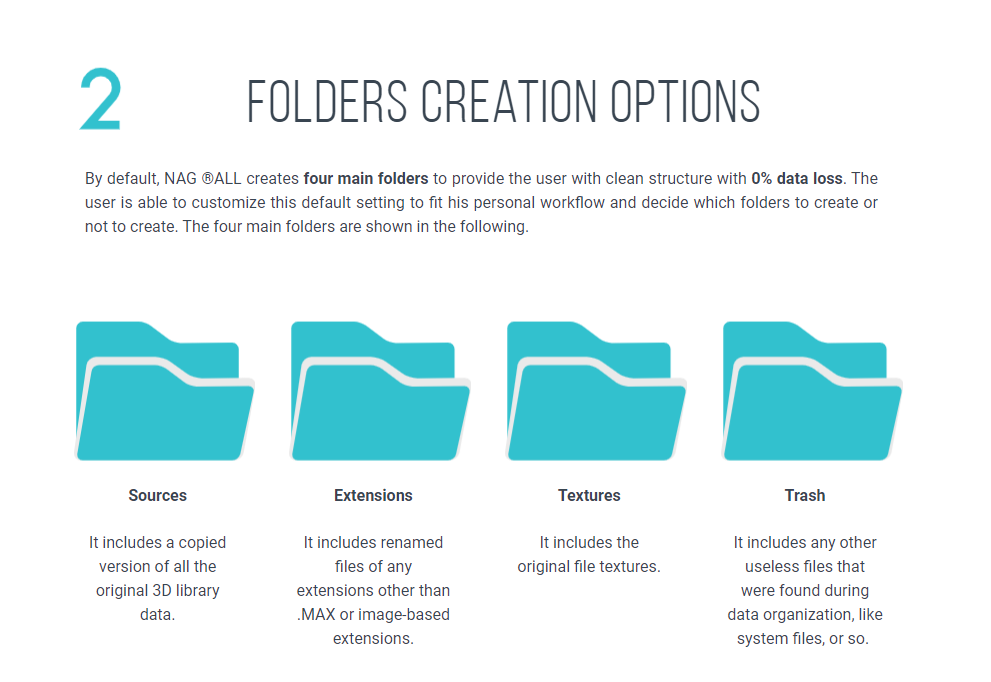
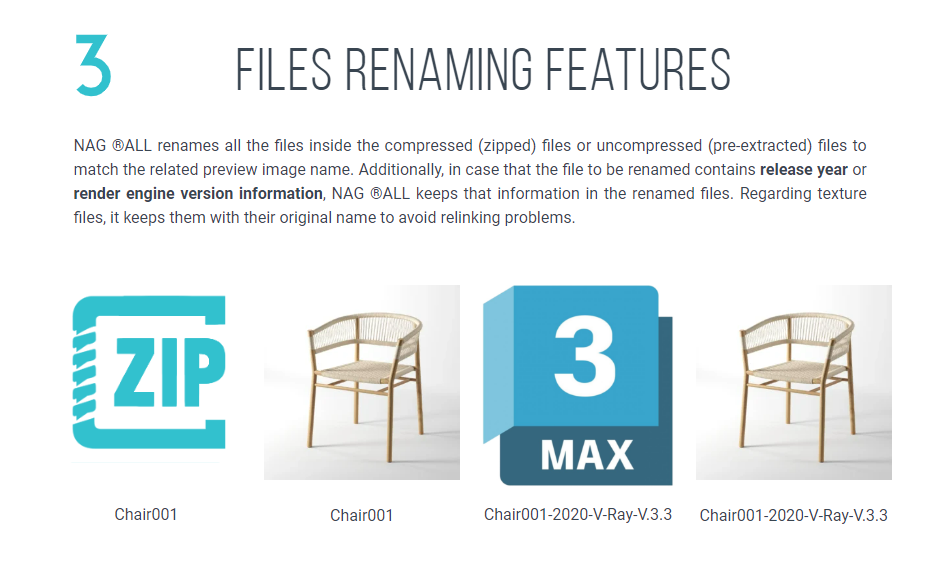
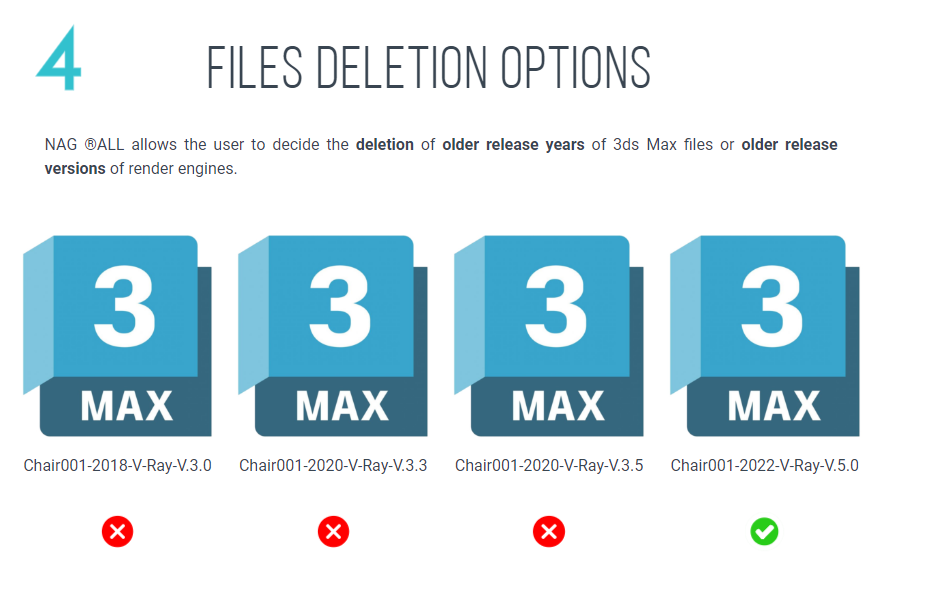
You can use manual drag and drop process to insert your 3D library files into 3ds Max.
Additionally, you can link it to assets management plug-ins,such as, Project Manager, Connecter, or Autodesk Assets Library.
These are the changes on v2.2:
Three new main options are available to customize how the software processes the 3D library files as follows:
A. Default Option
In this case, maps are clustered in subfolders under the “Textures” folder. This option is suitable for 3D libraries containing maps with duplicated names, such as 3dsky, cgtrader, 3ddd.ru, …, etc.
B. Option One
In this case, maps are not clustered in the “Textures” folder. This option is suitable for 3D libraries that contain maps with unique names, such as Design Connected, CGAxis, …, etc.
C. Option Two
In this case, there is no “Textures” folder created. Maps and 3ds Max files of each 3D model are clustered in a renamed folder. This option is suitable for 3D libraries containing maps with duplicated names, such as 3dsky, cgtrader, 3ddd.ru, …, etc.
✅Minor changes and enhancements in files processing. compressed files and uncompressed folders with permissions are supported.